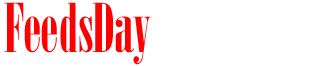- 1). Go to the "File" menu, and choose "Log and Capture". Alternately, press Command+8.
- 2). Select the "Capture Settings" tab.
- 3). Choose a capture preset that matches your audio interface in the "Capture/Input" pop-up menu.
- 1). Ensure the number of input audio channels matches the number of channels available on your audio interface in the "Input Channels" pop-up menu while still looking at the "Clip Settings" tab in the "Log and Capture" window.
- 2). Select the 24 channels you want to capture.
- 3). Click the rectangular "Stereo/Mono" button (with two small circles on it) next to it so it darkens (and the circles are linked) for any pairs of channels you want to capture as a stereo pair.
- 4). Log and capture your footage as usual, using "Batch Capture", "Capture Now" or "Capture Clip".
previous post
next post