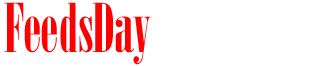- The skin tone of people in photographs can be altered using Photoshop in Adobe CS3 software. This can be done to make lighter skin look darker and darker skin appear lighter. Changing the skin tone can also include changing the skin to a variety of different colors such as blue, green and red.
- The quick selection tool can be used to quickly select the face of the person in the photograph. This means that the skin tone can be altered without affecting the rest of the photograph. The desaturate tool can then be used to make the face black-and-white before selecting levels on the toolbar to lighten the shade of the skin. The image is now prepared for a new tone to be added, using the hue/saturation tool. This is the most complicated method of altering skin tone in a photograph, although it generally produces the most realistic results.
- The exposure tool can be used to lighten or darken a photograph, by altering the offset, gamma correction and overall exposure. When applied to a specific area in a photograph such as a person's face the tool can be used to make the skin paler or darker. Once the exposure tool has been used, the color of the skin can also be altered using the hue/saturation tool. This tool can be used to either create a more realistic affect by adding the desired natural skin color, or to create an unrealistic effect by choosing unnatural skin colors such as blue, green and red.
- The replace color tool can be used as a simple technique for effectively altering skin tone in a photograph. Once the tool has been selected from the menu bar, click on the face of the person so it shows up in white on the replace color box. The skin tone can then be altered by moving the hue, saturation and lightness bars to create the desired effect.
previous post