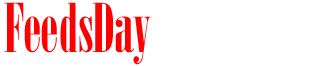- 1). Press the "Ctrl," "Shift" and "Esc" keys simultaneously to start the Task Manager.
- 2). Click the "Processes" tab in the Task Manager's window.
- 3). Select "IAPro.exe" from the list of processes and click "End Process" at the bottom of the window.
- 4). Repeat Step 3 for "uninsooo.exe," "services.exe," "winlogon.exe" and "internetantiviruspro.exe."
- 5). Close the Task Manager.
- 1). Go to the "Start" menu, type "Regedit" in the "Start Search" box and hit "Enter" to start the Registry Editor.
- 2). Browse to and delete the following registry entries:
HKEY_LOCAL_MACHINE\SOFTWARE\Microsoft\Windows\CurrentVersion\Run "Internet Antivirus Pro"
HKEY_LOCAL_MACHINE\ SYSTEM\CurrentControlSet\Enum\Root\LEGACY_ITGRDENGINE - 3). Close the Registry Editor.
- 1). Go to the "Start" menu, type "Internet Antivirus Pro" in the "Start Search" box and hit "Enter." Delete all search results. Go to the "Start" menu, type "internetantiviruspro.exe" in the "Start Search" box and hit "Enter." Delete all search results.
- 2). Go to the "Start" menu, click "Computer," double-click the "C:" drive, double-click the "Documents and Settings" folder, double-click the folder with your user name, double-click the "Application Data" folder, open the "Microsoft" and then the "Windows" folder. Locate and delete "services.exe" and "winlogon.exe" files.
- 3). Go to the "Start" menu, click "Computer," double-click the "C:" drive, double-click the "Program Files" folder and open the "Common Files" folder. Locate and delete the "file.exe" file.
- 4). Restart your computer.
previous post