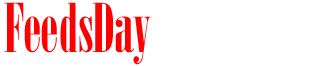- 1). Click "Start," then type in "notepad." Select the file. Choose "File" in the menu bar, then click "Open." Locate the .cue file and double-click it.
- 2). Make sure that the text file points to the .bin file. If it contains a path, remove the file path, limiting the text to the .bin filename alone. (For example, if the .cue file reads, "C:\Temp\example.bin," delete the extraneous text so that it reads "example.bin.")
- 3). Return to the menu bar and choose "File," then "Save." Close notepad.
- 4). Insert a blank CD or DVD into your CD/DVD burner.
- 5). Open Nero Express. Click on "Image, Project, Copy" in the left column. Select "Disk Image or Saved Project" in the right column.
- 6). Locate and select the .cue file. Type in a name for your disk, and make sure that Nero Express shows your CD/DVD burner in "Current Recorder." Press the "Burn" button.
- 7). Close Nero Express. Reinsert the disk. The Autoplay window should open. Select the preferred software for opening that type of disk and continue.
- 1). Download and install Alcohol 120%. Open the software.
- 2). Click on "Device" in the Menu Bar. Next, choose "Mount Image." Locate the .cue file on your hard drive and double-click it.
- 3). Minimize Alcohol 120% if the program does not automatically run. Click on the "Start" button, then "Computer" or "My Computer."
- 4). Find the virtual drive, and right-click on it. Choose "Open Autoplay."
next post