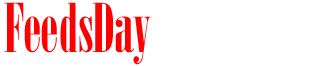- 1). Open iTunes.
- 2). Insert the CD-R into the computer. When iTunes recognizes that a CD-R has been inserted into the computer, a window will appear in the middle of iTunes. Click "No" in this window.
- 3). Select the "Import Settings" button in the bottom right of iTunes. A window will appear.
- 4). Choose the format you want for the songs you're adding to the iPod by clicking the "Import Using" box at the top of the window. All of the formats listed will work on your iPod, so which you choose will be based on personal preference.
- 5). Click "OK" at the bottom of this window.
- 6). Choose the "Import CD" button in the bottom right of iTunes and the songs on the CD-R will be added to iTunes. You can eject the CD-R if you desire, but it is not necessary to do so.
- 7). Plug the iPod into any of the computer's working USB ports. When iTunes recognizes that the iPod has been connected, the iPod will be listed underneath a "Devices" heading on the left side of iTunes.
- 8). Click "Music" at the top of the left-hand column of iTunes.
- 9). Find and open the album that has the songs from the CD-R that you added to iTunes.
- 10
Using the cursor and mouse buttons, highlight every CD-R song you want to add to the iPod. - 11
Drag the CD-R songs to the name of the iPod under "Devices" to add those songs to the iPod.
previous post