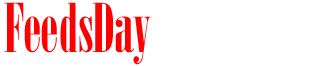- 1
Select the brush tool and set the pixel size to 5 pixels. Draw the trunks of the trees with 7 cylinders across the middle of the screen. Add a bush on the left side of the screen by drawing a curved line that dips up and down. When you reach the middle of the the screen, pull the shape back across to the left. - 2). Create a small hill of grass by starting a line in the lower left corner of the screen and move up diagonally to the right. After three inches, change the direction to run across the screen to the right. Add the blades of grass with long, thing curved triangular shapes coming off the grass hill.
- 3
Click the Layers tab and select "Duplicate Layer." Click the new top layer and set its mode to "Multiply." This will allow you to keep your line work while you color on the layer below. Click on dark green. Set the pixel size to 90. Color the entire background dark green. Select a light green for the meadow and color it. - 4
Set the size of the brush to 20 pixels. Select brown and color each tree trunk. Color the bush green. - 5
Set the opacity of the brush to 10%. This will allow you to to blend the colors and make the drawing more realistic. Select light brown and, with small strokes, create the bark of the tree. You can can lighten the bark on the left side of the tree trunk by painting over the bark multiple times. Each time you paint over the bark, it will lighten the color. - 6). Select a lighter shade of green and add leaves to the bush in the same manner as you did with the bark. Select yellow and set the pixel size to 5 pixels. Draw curved diagonal lines for the blades of grass. Vary the highlights of these blades of grass by painting over them multiple times.
- 7). Click the the eyeball shape next to the line layer to turn the line art off. You don't need it anymore now that you have painted the entire picture. Save the image as a Jpeg. Set the quality to 12 to ensure the highest quality.
previous post