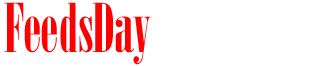- 1). Go to Intel's Desktop Boards troubleshooting page and launch the Audio Wizard. The wizard will have you check various connections and settings on your system.
- 2). Select the option for the problem you are having. Click either the "Cannot hear any sound" button or the "Microphone does not work" button.
- 3). Answer each question or follow any instructions that are provided on each screen when going through the wizard.
- 4). Download the Realtek HD Audio driver if the wizard does not solve the problem.
- 1). Verify you have the Reaktek HD Audio Manager installed on your system. You should see the Realtek HD Sound Effects Manager icon on the Windows Taskbar or in the Control Panel.
- 2). Download and install the Realtek HD Audio driver if the icon is missing or the software does not open correctly.
- 3). Save the audio driver setup file to a location such as your desktop. Double-click the setup file on your desktop to install the audio driver to your system.
- 4). Verify the Realtek HD icon is in the Windows Taskbar or in the Control Panel.
next post