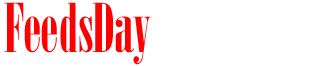- 1). Download the Microsoft Windows file compatibility pack component. Click on the download link listed in the Resources section.
- 2). Save the compatibility component to your computer's hard drive. A minimized file download tab will appear in the taskbar on your computer screen. It will be flashing orange. Click on this tab once to maximize it. Click on the "Save" action to store the component on your hard drive. Once the downloading process is complete, click on the "Close" button that will appear in the file download dialog screen.
- 3). Open the Open Office file you desire. Click on the "Start" menu word link or icon on your computer's taskbar and click on the "My Documents" folder tab. Locate and select the Open Office file you wish to save as a Microsoft file. It will open in the Microsoft Office suite. The top of the screen will say, "Compatibility Mode Only."
- 4). Change the file to Microsoft when it opens. Click on the Microsoft windows icon in the upper-right corner of the screen. (If you are using a version earlier than Microsoft Office 2007, click on the "File" tab in the upper-right corner of the screen.)
- 5). Scroll down the menu and select the "Save As" action. When the Windows Explorer dialog window opens, type the name you desire for your document into the data form, and click on the "Save As" action on the right side of the window.
previous post
next post