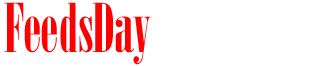- 1). Open iTunes. Click the "Edit" menu option at the top of your screen and select "Preferences."
- 2). Click the "Playback" tab at the top of the "Preferences" window. (If you do not see the "Sound Check" or "Sound Enhancer" options, see Tips).
- 3). Enable the "Sound Check" function so all songs play back at the same volume by clicking the "Sound Check" box so a check mark appears.
- 4). Enable the "Sound Enhancer" function by clicking the "Sound Enhancer" box so a check mark appears. Drag the slider from "Low" to "High," depending on the quality desired. Test the "Sound Enhancer" in real-time by exiting the "Preferences" window and playing a track in your library. Leave your track playing so you can hear the audio and re-enter the "Playback" tab in the iTunes "Preferences" window. Enable "Sound Enhancer" and drag the slider from "Low" to "High" to hear different quality levels.
- 5). Click "OK" to save your changes and exit back to the iTunes library. Your songs will now reflect the changes made.
previous post