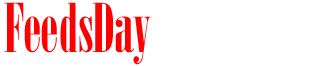- 1). Open Paint. Click the "Brushes" button in the middle of the ribbon/toolbar. Select the "Marker" brush head. Click the "Size" button and choose the third from the bottom line option.
- 2). Click a color box from the "Colors" section. Draw the outline of the object on the Paint workspace, such as a house, person or animal. Change colored squares and continue drawing until the object outline is complete.
- 3). Click the "Fill with color" tool, which looks like a tipping paint can in the "Tools" section. Click inside any area of the object to fill it with a solid color.
- 4). Click the "Brushes" button again. Click the first option, "Brush." Click the "Size" button and choose the top/thinnest option.
- 5). Select either the dark gray or the black square in the "Colors" button. Trace one object slowly, adding more shadow as desired. The thicker the lines, the more the object will appear in 3-D. Another option is to first trace the object in black, then trace the black outline in dark gray for a tiered look.
- 6). Click the "File" menu. Click "Save As." Type the 3-D object's file name and click the "Save" button.
next post