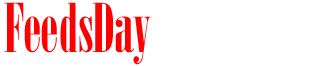- 1). Log on to your motherboard manufacturer's website. Check to see if your motherboard model can be upgraded through software. If it can, look to see if there is an update for your BIOS. If there is, download it.
- 2). Extract the file you downloaded. It will probably be in a .zip format, so open it with an archive utility such as WinZip. This will extract the files in the archive you downloaded to the directory you choose. There should be two files: a data file which includes information for the update, and a program that will actually write the update to your BIOS. If your download only came with the data file, go back to the manufacturer's website to download the BIOS flashing tool.
- 3). Download a DOS boot disk. This can be either a floppy or a CD. Choose which medium you will use, then go to the Bootdisk website (see Resources). If you will be using a floppy disk, download the "Dr. DOS disk for flashing BIOS" file. Open the file, insert a floppy disk, and the program will turn the floppy into a boot disk. If you will be using a CD, then download the disc image file (.iso) and burn the image onto a CD using a CD using a burning utility that is built into your operating system, or download a CD utility such as ImgBurn.
- 4). Copy or burn the BIOS update data and flashing program to your floppy or CD. Copy the data to a floppy drive by opening a window to navigate your disk drive. Then drag and drop the files into the disk drive's window. Burn the data to the CD using the tool you used in step 3, using either your operating system's utility or one you downloaded. Replace the disk you just made with the disk containing the DOS boot disk.
- 5). Restart your computer, and boot from the DOS boot disk. See the tips section if your computer does not automatically boot from the disk. When the DOS environment boots up, you will be left at a command line prompt. At this point, eject the boot disk (the computer will be fine), and insert the disk with the other files.
- 6). Type in the name of the program, or batch file, that will perform the update at the command line prompt (include the .exe if its an executable). When further prompted, type in the name of the update data file. When the updater asks if you want to save a copy of your current BIOS, select yes. You will asked to type in the directory into which it will be saved. If you're using a CD, you'll need to save it onto a directory on your hard drive. Type in the address to which you want to save, then hit enter for the program to save your BIOS where you specified.
- 7). Hit enter, or "F," depending on the prompt you see. Confirm that you want to update, then wait while the update executes. After the process is complete, you will be told if the process was successful or not, then prompted to restart.
previous post