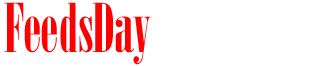- 1). Open the "Start" menu by clicking on it, and then select "Run."
- 2). Type "sysdm.cpl" to open the System Properties control panel, and press the "Enter" key or click "OK."
- 3). Click the "General" tab.
- 4). Review the operating system information displayed. The 32-bit version of Windows XP Pro is identified as "Windows XP Professional Version YYYY," where "YYYY" is replaced with the version's release year. Windows XP Pro 64-bit is identified as "Windows XP Professional x64 Edition Version YYYY."
- 5). Click "OK" or "Cancel" to close the detail window once you determine the version of Windows XP Pro used on your computer.
- 1). Open the "Start" menu and click on "Run."
- 2). Type "winmsd.exe" in the Run window and press "Enter" or click "OK."
- 3). Select "System Summary" to view detailed computer information, and then click on "Processor" under the "Item" heading.
- 4). Take note of the processor type displayed. If the name of the processor starts with x86, the computer is running a 32-bit version of Windows XP Pro. If the name starts with ia64 or AMD64, the computer is running a 64-bit version of Windows XP.
- 5). Click "OK" to close all of the windows opened after determining the version of Windows XP Pro installed on the computer.
previous post