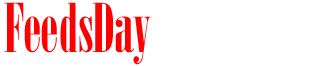- 1). Open Publisher and click "Publications for Print." Scroll through the templates, click "Banners" and double-click a banner design, which opens on the Publisher workspace. Change the banner size by pulling down the "File" menu, clicking "Page Setup" and scrolling to "Custom." Type in a new size, such as 7 by 3 inches for a web banner, and click "OK." Publisher automatically adjusts its workspace.
- 2). Click your cursor into the banner headline, which automatically becomes highlighted. Type over it with your new information, such as "Welcome to the Cat Club!" Highlight the new headline and use the text toolbar at the top of the Publisher screen to change the words' font, size, position and color.
- 3). Right-click the left-side placeholder graphic on the banner. Click "Change Picture" and choose "Clip Art." Type a word or phrase, such as "cat," "balloons," "check in" or "books" into the "Search for" box and click "Go." Scroll through the results and double-click an image, which takes the original's place on the banner. Repeat for the graphic on the right side.
- 4). Give the banner a colored background by pulling down the "Format" menu, clicking "Background" and clicking one of the colored boxes, which instantly updates the Publisher banner. Skip this step if you're going to print your banner on metallic foil or a colored vinyl.
- 5). Pull down the "File" menu and click "Save As." Type a name for the banner, select "GIF" as the "Save as type" and save the banner to your computer.
- 1). Open Paint, pull down the "Image" menu and click "Attributes." Type the banner's dimensions, such as 70 by 10 inches for a printable banner, and click the "OK" button. The Paint workspace automatically adjusts.
- 2). Click the "Text" tool, which looks like an "A" and click the left side of the banner. If a toolbar does not appear, pull down the "View" menu and click "Text Toolbar."
- 3). Type the banner message, such as "Welcome Home, Ed and Davida!" Drag the text into place to fit the banner.
- 4). Click the "Airbrush" tool, which looks like a spray can, and choose the large whirl head below it. Select a paint color and click around the white space of the banner, adding colored confetti. Change paint colors and click more to add a rainbow glitter effect.
- 5). Click the "File" menu and select "Save As." Give the banner a name, choose "GIF" from the "Save as type" menu and save it to your computer.
- 1). Open Photoshop, pull down the "File" menu and click "New." Name the file "GIFBanner" and set your dimensions, such as 8 by 2 inches for a web banner. Pull down the "Mode" menu and click "RGB Color." Click "White" under the "Contents" section and click the "OK" button to open the banner workspace.
- 2). Click the "Type" tool, which looks like a "T" on the "Tools" palette. Select a font, size and color from the text toolbar at the top of the screen.
- 3). Click onto the banner and type the banner message, such as "Wally's Weird, Wonderful Website" and drag the words into place on the banner.
- 4). Click the "Paint Bucket" tool, pull down the "Fill" menu and click "Pattern." Click into the pattern box and select a design such as bubbles or checkerboard for the banner's background. Click a pattern and slide the "Opacity" bar down to 20 percent so it doesn't interfere with the banner message. Click the white space of the banner to fill it with the design.
- 5). Click the right-pointing triangle in a circle or small three-line icon at the top right of the "Layers" palette and select "Flatten Image." If you don't see the "Layers" palette, click the "Window" menu and select "Show Layers." Pull down the "File" menu, click "Save As," select "GIF" as the "Format" type and save the banner to your computer.
previous post
next post