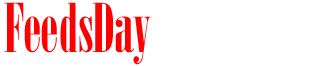- 1). Turn on or restart your computer. Access the BIOS settings by pressing the key specified at the bottom of the screen, usually consisting of "F1," "F2" or "Delete" on your keyboard.
- 2). Adjust all available features within the basic or standard BIOS section. This tab typically gives users an overview of the current components and basic date settings. Press the down arrow on your keyboard to select the time and date options. Change each entry accordingly, typically by typing the correct time/date using your keyboard pad.
- 3). Go to the BIOS advanced settings to modify any onboard devices detected. Generally, configuring the BIOS consists of accessing a specific hardware component by pressing "Enter" on your keyboard. Options are very limited, such as selecting between "Enabled" or "Disabled" for each component using your keyboard arrow keys and "Enter."
- 4). Ensure every typical component is enabled. This may include the onboard Local Area Network (LAN), which provides the ability to detect Internet access in your area. Other settings include USB controllers, which manage the proper detection of plug and play devices in your operating system (OS). Moreover, the audio controller setting helps the system detect and configure the use of audio within the OS.
- 5). Go to the BIOS main security section if you wish to enable a master password. These credentials prevent users from reaching the operating system, as they are asked for authentication once the computer is turned on. When configuring a password, you are typically required to input your desired characters (letters and/or numbers), followed by a confirmation phase to effectively establish it.
- 6). Go to the boot menu to configure the order in which storage units are loaded. The hard disk containing the operating system should be the primary boot option, while the CD-ROM and all other secondary components should subsequently follow. In the event you wish to reinstall the operating system, switch the boot order sequence to begin with the CD-ROM (or the media containing the operating system disc.)
- 7). Press "F10" to save all specified settings, or press "Escape" to cancel all changes.