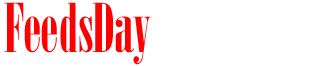- 1). Start the "Import and Export" wizard in Microsoft Outlook by clicking "File" and then "Import and Export.
- 2). Create a ".PST" file containing your Outlook contacts. Select the "Export to a file" option under the words "Choose an action to perform" and then click "Next." Under the words "Create a file of type," select "Personal Folder File" and then click "Next." Under the words "Select folder to export from," click the "+" sign to expand "Personal Folders," then select "Contacts" and click "Next." Type a name for the file in the form field under the words "Save exported file as." Click the "Browse" button and save the file to the "Desktop." Click "Next" and then click the "Finish" button. Finally, select the radio button next to "No encryption" and leave the password form fields blank. Click "OK" to export the contacts.
- 3). Transfer the ".PST" file to a USB flash drive or other media for temporary storage.
- 4). Import your contacts into Outlook. Open your new installation of Outlook and click "File" and then "Import and Export" to start the wizard. Select the "Import from another program or file" option under the words "Choose an action to perform" and then click "Next." Under the words "Select file type to import from," select "Personal Folder File (.pst)" and then click "Next." Insert your USB flash drive containing the ".PST" file into a spare USB port on the computer. Click the "Browse" button and navigate to the flash drive location. Select the ".PST" file and then click the "Open" button. Under the words "Select the folder to import from," select "Contacts" and then click "Finish." The saved contacts appear in the contact list.
- 1). Start the "Import and Export" wizard in Microsoft Outlook by clicking "File" and then "Import and Export.
- 2). Create a ".CSV" file containing your Outlook contacts. Select the "Export to a file" option under the words "Choose an action to perform" and then click "Next." Under the words "Create a file of type," select "Comma Separated Values (Windows)" and then click "Next." Under the words "Select folder to export from," select "Contacts" and then click "Next." Type a name for the file in the form field under the words "Save exported file as." Click the "Browse" button and save the file to the "Desktop." Click "Next" and then click the "Finish" button to export the contacts.
- 3). Open Gmail. Click the "Contacts" option in the task pane to the left. Next, click the "Import" link on the right side of the screen. Under the "Import" window, click the "Browse" button and then click the "Desktop" button in the task pane to the left. Select the ".CSV" file you created in Step 2, click the "Open" button and then click the "Import" button. Click "OK." The imported contacts appear in the Gmail contact list.
previous post
next post