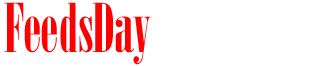- 1). Close the Microsoft Outlook window and make sure the application is no longer running.
- 2). Open the Start menu and click on "Run."
- 3). Enter "outlook.exe /cleanreminders" into the "Open" text field.
- 4). Click on the "OK" button. Outlook will now begin loading in calendar cleaning mode.
- 5). Enter you e-mail username and password and hit "OK" to log in.
- 6). Click on the "Calendar" tab in the lower-left corner of the main Outlook window. All calendar entries and reminders should now display correctly.
previous post
next post